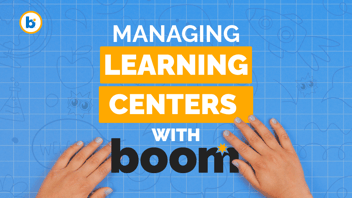
Learning centers can feel chaotic without a clear system. Students rotate. Time runs short. You juggle a dozen needs at once. Boom Cards can help bring order to the chaos.
Whether you're running guided reading groups, math rotations, or intervention stations, Boom Cards give you structure, instant feedback, and actionable data. Let's break down how to use them in your centers and make every minute count.
Why Boom Cards Work in Centers
Boom Cards are self-checking digital task cards. That means students get feedback without needing you to stop and check their work.
They're also device-friendly. Students can use tablets, Chromebooks, or desktop computers. This flexibility makes it easy to plug Boom Cards into your rotation system.
Even better, the data is saved automatically. You'll know who's mastering skills and who needs extra support without chasing down papers or grading stacks of folders.
Setting Up a Boom Center
To set up a dedicated Boom Card center, all you need is:
- Devices with internet access
- Student log-in (classroom or individual) or
- A pre-assigned deck or Fast Pin link (Fast Pins and FastPlay links do not retain data about who is playing)
Give your Boom center a clear and inviting setup! A bright sign, fun name (like "Tech Time" or "Boom Zone"), and simple directions help students jump right in without needing to ask.
For younger students, use visual step-by-step guides or icons that they can follow independently. A little picture support goes a long way.
For older students, try adding a timer for focus or a quick reflection card to wrap things up.
Teacher pro tip: Add headphones to cut the noise and keep your classroom running smoothly and steadily.
Rotation Ideas by Subject
Boom Cards can be used for any subject! Try these setups:
Literacy Centers:
- Phonics decks for independent practice
- Reading comprehension with short passages
- Vocabulary matching games
Math Centers:
- Fact fluency decks
- Multi-step problem-solving decks
- Geometry practice with drag-and-drop
Science or Social Studies:
- Vocabulary and concept review decks
- Labeling diagrams
- Quick checks for understanding after a lesson
Differentiation Made Easy
When using the student login option, you can assign different decks to different students without drawing attention. Each student logs in and sees only the decks meant for them. This makes differentiation quiet, seamless, and private.
Want your advanced readers working on cause and effect while others review the main idea? No problem. Assign separate decks to each group. Boom handles the rest.
Managing Time and Transitions
Keep Boom center sessions short and focused. Ten to fifteen minutes is plenty for most tasks. Use visual timers to support transitions. When time is up, students close their devices and move to the next center. Add a quick exit ticket or journal prompt to help students reflect on their work, especially in upper grades.
Using Reports to Plan Next Steps
After centers, check the Reports tab in your Boom dashboard.
You'll see:
- Accuracy by deck and by student
- Time spent on each attempt
- Which questions caused trouble

Use this info to group students, plan mini-lessons, or choose the next set of decks. Your data is clean, visual, and right where you need it.

Keep It Simple, Keep It Moving
Boom is here to support you and make this school year fabulous for you and your students.
Once set up, your Boom learning center runs with little upkeep. Students get quality practice. You get the freedom to work with small groups or monitor the room. Most importantly, your centers become less stressful and more purposeful.
Be sure to subscribe to our newsletter for helpful and fun content!
